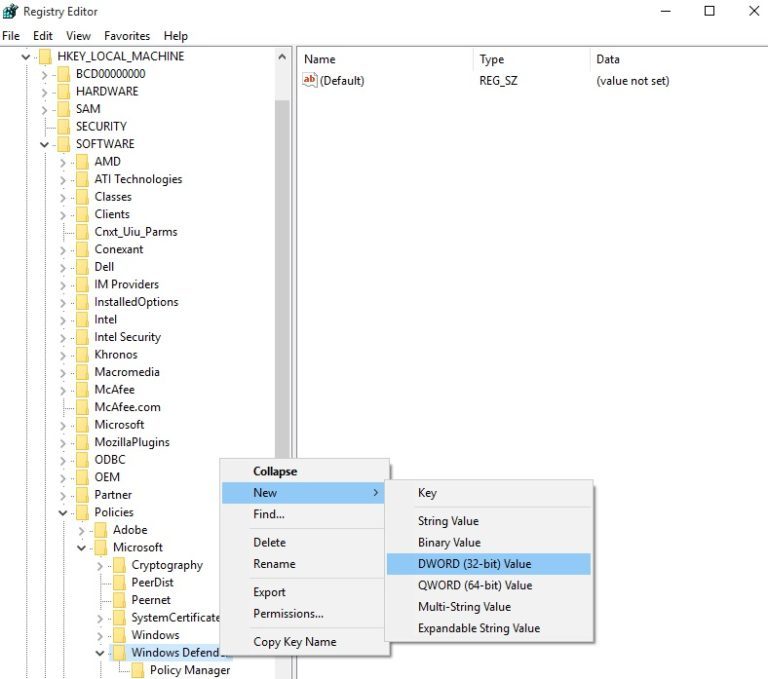How to disable Windows Defender/Anti Malware, Windows Update on Windows
Steps to Disable AntiMalware/Windows Defender
AntiMalware program in windows tend to use a lot of resources so it is best to disable it. Below is how to do that:1. Type regedit in the search box > hit Enter to launch the Registry Editor.
2. Go to: HKEY_LOCAL_MACHINE\SOFTWARE\Policies\Microsoft\Windows Defender
3. Right click on Windows Defender > select New > DWORD (64-bit)
4. Double click the newly created DWORD (64-bit) > name it DisableAntiSpyware > set the value to 1.
5. Now type gpedit.msc in the search box
6. Under "Computer Configuration" -> "Administrative Templates" -> "Windows Components" -> "Windows Defender"
7. Find and double click "Turn off windows defender" -> Enabled it -> OK
8. Search "Administrative Tools" in Search box -> double click Services
9. Find Windows Update -> double click it -> change Startup type to Disabled -> OK
10. Reboot VPS